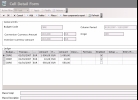One cell can include several transactions. In the Budget Sheet, the cell only displays the enabled transactions.
You can view the details of an amount in a cell, view and modify the transactions of this amount.
- Right-click an editable cell in the Budget Sheet.
- In the contextual menu, select the Show Cell Detail Form option.
The cell detail form is displayed.
The General Info area shows the budget code, the total amount of the selected cell in the conversion currency and in the exercise currency, as well as the period to which the cell and the budget sheet type apply (Operating Budget Sheet or Treasury Budget Sheet).
The Ledger area presents in a table the list of transactions saved for the selected cell with, for each transaction, the budget code, the transaction date, the transaction amount in conversion and exercise currencies, the transaction description and the calculation formula of the amount if the amount was calculated and not entered.
- In Budget Planning mode, you can perform various actions on the selected cell (see below).
- In analysis mode, the action buttons for transactions are disabled.
- Both modes (entry and analysis) enable you to view the parent-child relationships between transactions. For more information on this feature, see topic Dependency Relationships between Transactions.
You can change the layout of the table: columns display, filtering on selection criteria, lines grouping according to criteria, etc. For more information on this feature, see topic Table Reorganization.
Click the Add button in the actions bar at the top of the page.
A line for which you can define the settings, is added at the bottom of the table.
| Field | Editable | Description |
|---|---|---|
| Code | This field is automatically completed with the budget code associated with the selected cell. | |
| Transaction Date |

|
Set up a Start Date for the Period by entering a date in the entry field or use the Calendar.Click here for more information on using the Calendar. |
| Currency |

|
This field specifies the transaction currency which can be different from the exercise currency. Click the cell to display the list of the available currencies and select one. |
| Amount |

|
This field displays the transaction amount expressed in the transaction currency. - If you want to enter manually an amount, select the cell and enter an amount with your keyboard. - If you want to calculate the transaction amount using a macro, complete the Entry Macros column. |
| Exercise Currency | This field specifies the exercise currency. | |
| Amount | This field displays the transaction amount converted into the exercise currency. | |
| Description |

|
This field displays the transaction amount. |
| Formula | This field shows the calculation formula applied to the transaction. It is updated according to the selected macro. |
|
| Enabled |

|
Select this option to enable the transaction: the transaction amount is then integrated into the amount displayed in the cell. If you do not want the cell to include this amount, deselect this option. |
| Budget Code Macro | This field displays the default macro, if any. | |
| Transaction Macro |

|
If you want to calculate the transaction amount instead of entering it manually, you can select a macro to calculate the transaction amount. |
If the transaction can be edited (i.e. if it does not depend on a calculation formula), you can modify its information.
Cick a cell in the table to enter a new value or to select another value, if values are proposed in a dropdown list.
Info
You cannot change the budget code, the exercise currency and the amount converted into the exercise currency. To modify the transaction amount, use the entry field of the transaction amount.
Click a line in the table to select a transaction and click Delete.
Info
You cannot delete a transaction calculated from another one. However you can disable it (see paragraph below). To know the parent transaction, click View Components Report, then on the Original TRN tab in the new page. For more information on this feature, see topic Dependency Relationships between Transactions.
Select or deselect the Enabled option on the line corresponding to the transaction to enable/disable.
On the line corresponding to the transaction to modify, click the cell of the Transaction Macro column and, in the contextual window, select a macro from the list.
The Refresh button allows you to update the page display.
Once you completed you entry, click OK to validate, or Cancel to cancel this entry.
The last modifications are integrated into the budget sheet.